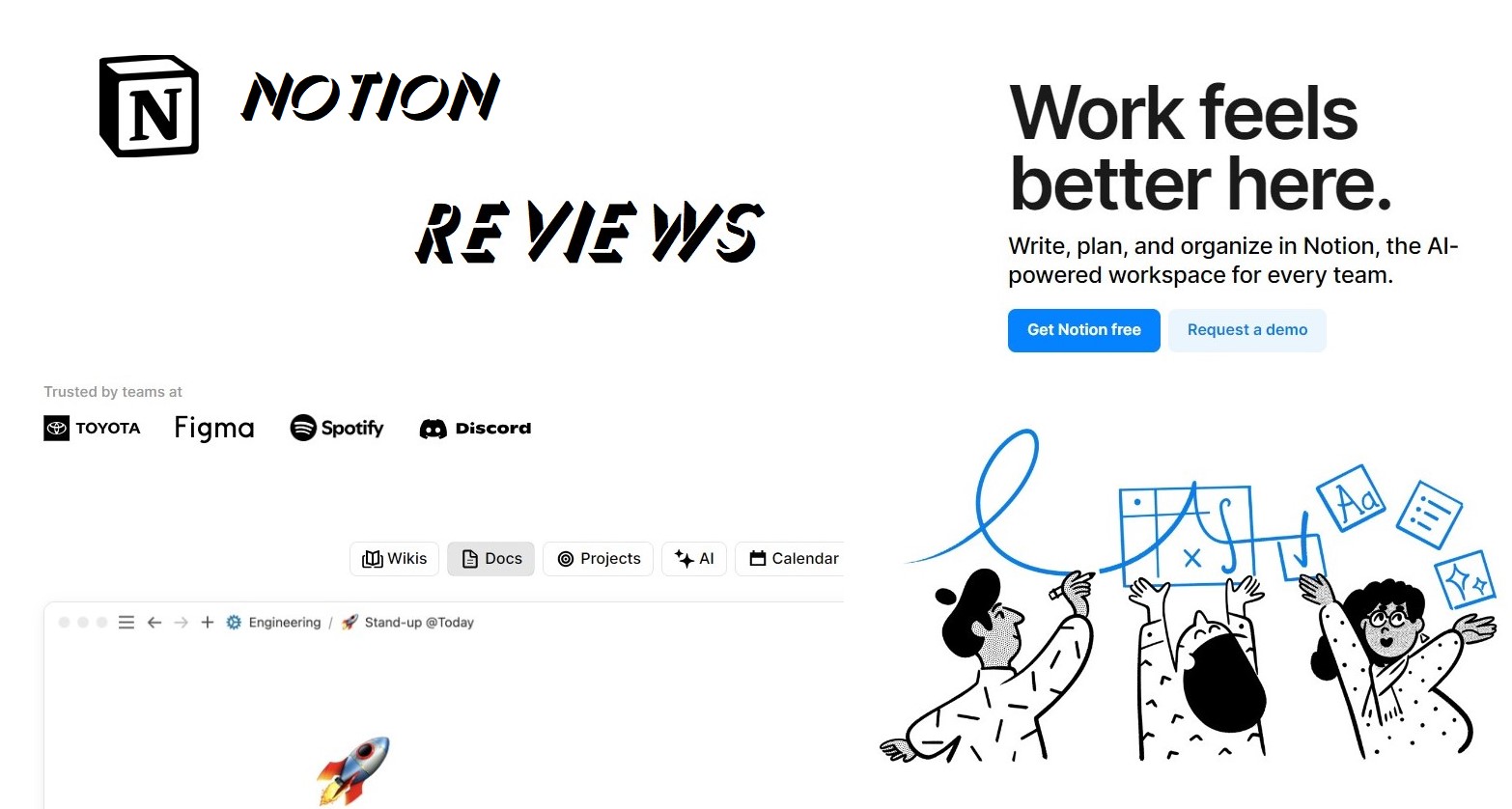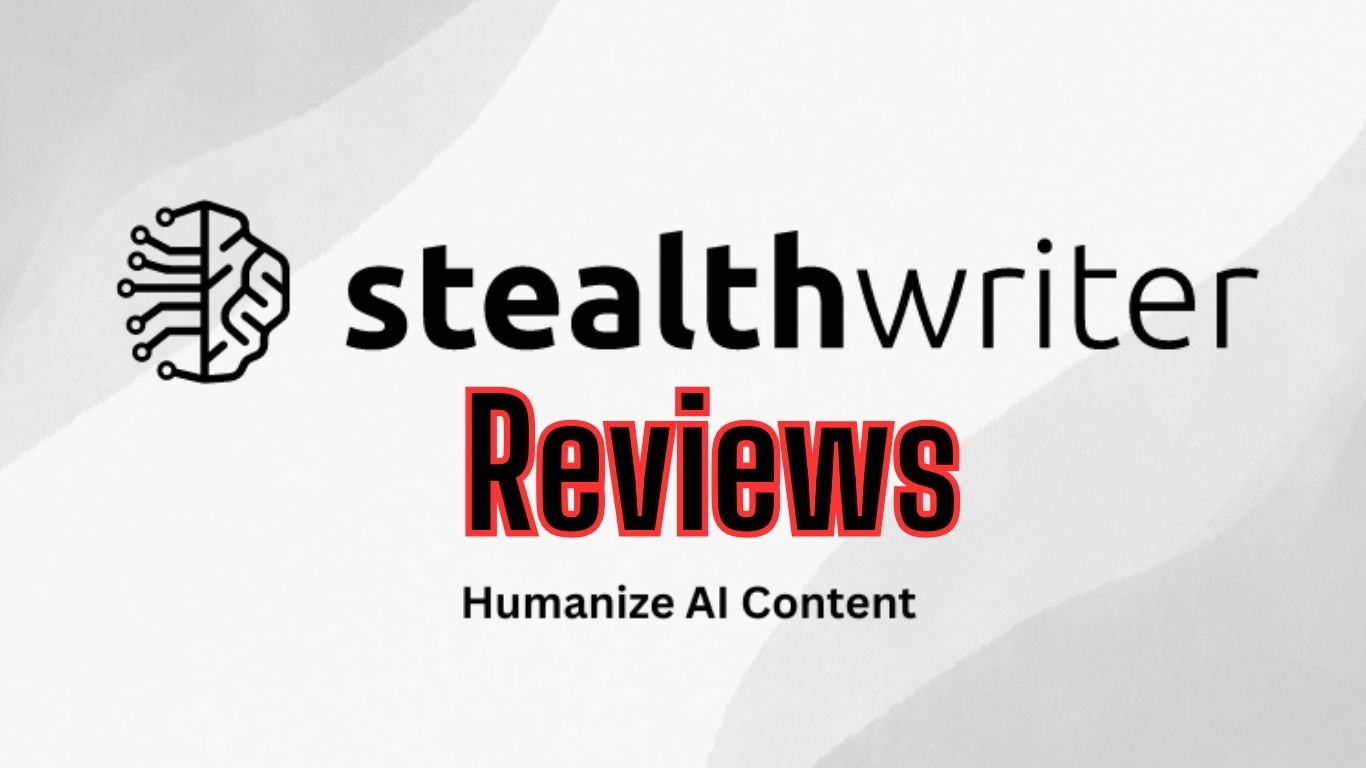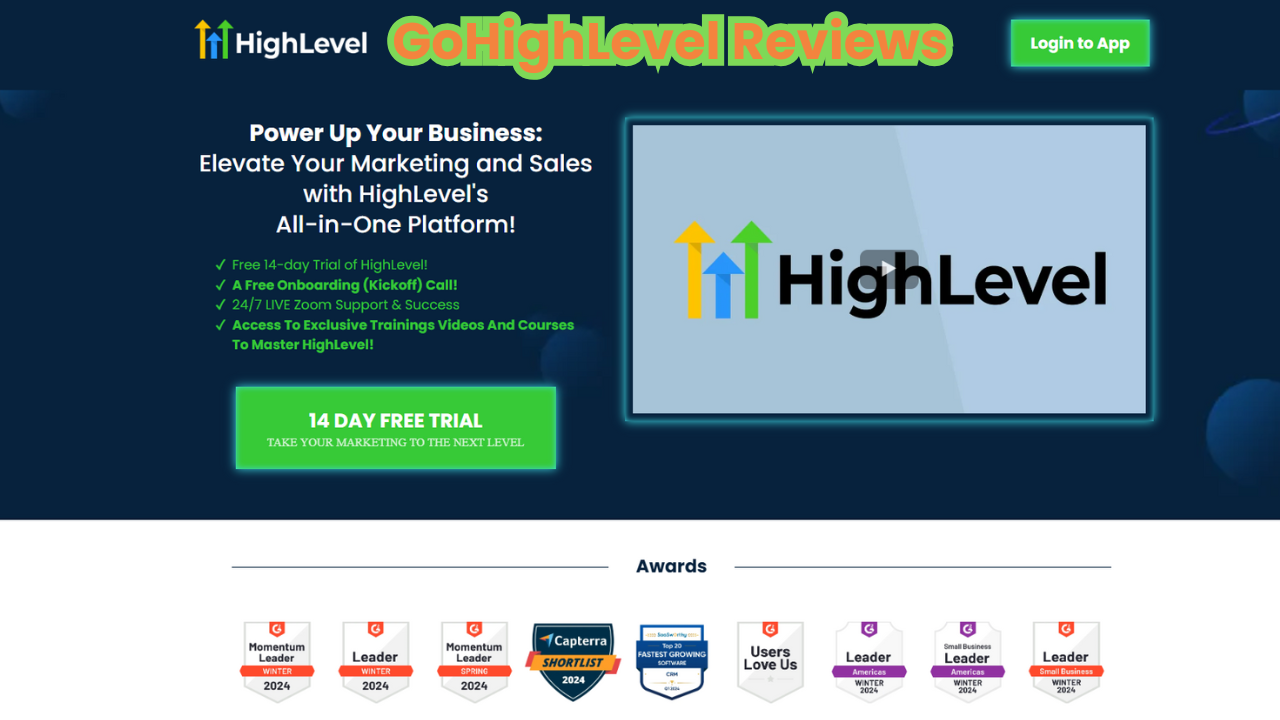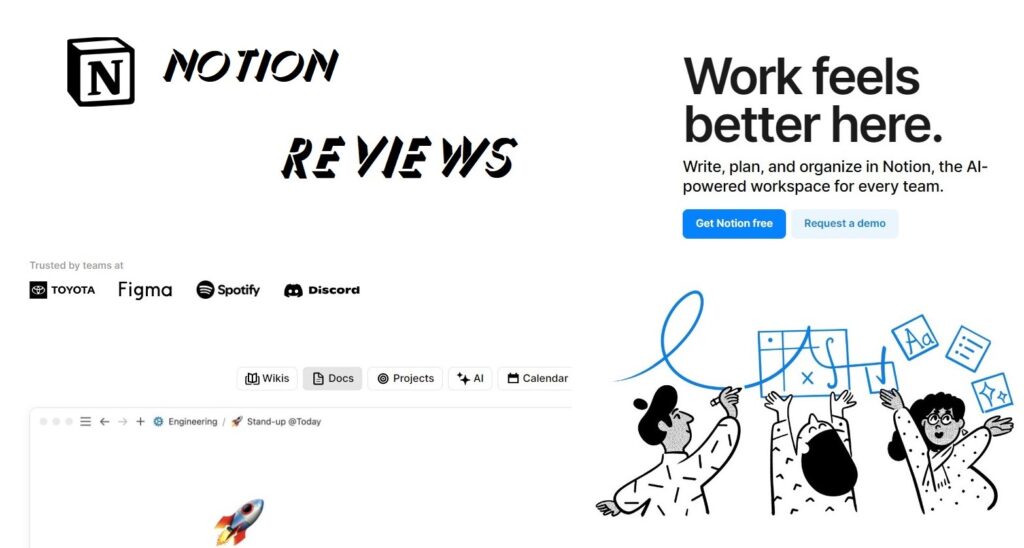
Notion Reviews – What is Notion?
Notion is a connected workspace where your team can create docs, take notes, manage tasks, and organize your work – all in one place. And now, with Notion AI, you can augment your capabilities in new and unexpected ways. Leverage the power of AI right inside Notion, across all your notes and docs, without the need to jump between your work and a separate AI-powered tool.
Notion AI is a connected assistant that helps you think bigger, work faster, and augments your creativity, right inside the functional workspace you’re already familiar with. Notion AI produces text responses based on user's questions and the current page context. Notion Ai can improve existing content, highlight text and select Ask AI. It can generate a summary or extract insights from a page, type /AI to view AI blocks, or ask Notion AI to write anything for you.
Sign Up Free Notion🚀Features of Notion
Notion offers a broad set of features that cater to various productivity needs. Here's a detailed overview of its key features:
Workspace Organization
- Pages and Subpages: Create an organized hierarchy of pages and subpages to manage different aspects of your projects or life.
- Nested Pages: Keep related information together by nesting pages within other pages.
Rich Text Editing
- Formatting: Includes options for bold, italics, headings, bullet points, numbered lists, and more.
- Markdown Support: Use Markdown syntax for quick formatting.
Databases
- Tables: Create databases in table format, with customizable columns and rows.
- Boards: Use kanban-style boards for task management and project tracking.
- Lists: Maintain lists for tasks, ideas, or other items.
- Calendars: Integrate with calendar views to manage deadlines and schedules.
- Galleries: Visualize items with images and cards in a gallery layout.
- Relations and Rollups: Link entries between different databases and summarize information.
Templates
- Built-In Templates: Access a wide range of pre-made templates for various needs, such as meeting notes, project plans, or personal goals.
- Custom Templates: Create and save your own templates to streamline repetitive tasks.
Task Management
- To-Do Lists: Create simple checklists or complex task management systems.
- Kanban Boards: Organize tasks and projects using drag-and-drop functionality.
- Calendar Integration: Sync tasks and deadlines with calendar views.
Collaboration Tools
- Real-Time Editing: Collaborate with others in real-time on shared pages and documents.
- Comments and Mentions: Comment on specific parts of a page and mention team members to get their attention.
- Sharing and Permissions: Share pages with others and control their access levels (view, comment,
Integration and Embedding
- Embedded Content: Embed files, images, videos, and other media directly into your pages.
- Third-Party Integrations: Connect with other tools and services through integrations (e.g., Slack, Google Drive, Trello).
Customization
- Page Templates: Customize individual pages with different layouts and elements.
- Database Views: Switch between different views (table, board, calendar, etc.) to see your data in various formats.
Search and Navigation
- Powerful Search: Quickly find pages, notes, or database entries using the search functionality.
- Keyboard Shortcuts: Navigate and perform actions efficiently using keyboard shortcuts.
Mobile and Desktop Apps
- Cross-Platform: Available on web, desktop (Windows and macOS), and mobile (iOS and Android) platforms, ensuring access from anywhere.
Version History
- Page History: View and revert to previous versions of a page if needed.
Customizable Workspace
- Personalization: Adjust the appearance and layout of your workspace to fit your preferences.
Notion's strength lies in its flexibility, allowing users to tailor the platform to fit a wide range of personal and professional use cases. Whether you're managing a team project, keeping track of personal goals, or creating a knowledge base, Notion provides tools and customization options to meet your needs.
Pricing of Notion
Notion's pricing is structured to accommodate different types of users, including individuals, teams, and enterprises. Here's an overview of their current pricing plans:
Free Plan
- Price: $0
- Features:
- Collaborative workspace
- Integrate with Slack, GitHub & more
- Basic page analytics
- 7 day page history
- Invite 10 guests
Plus Plan
- Price: $10 per month when billed annually, or $12 per month when billed monthly.
- Features:
- Everything in Free +
- Unlimited blocks for teams
- Unlimited file uploads
- 30 day page history
- Add collaborators external to your organization (like clients or contractors) to specific pages in your workspace.Invite 100 guests
- Synced databases with 3rd party apps
- Custom websites
- Custom automations
- Charts & dashboards
NOTION REVIEWS
PRICING UPDATE 2024
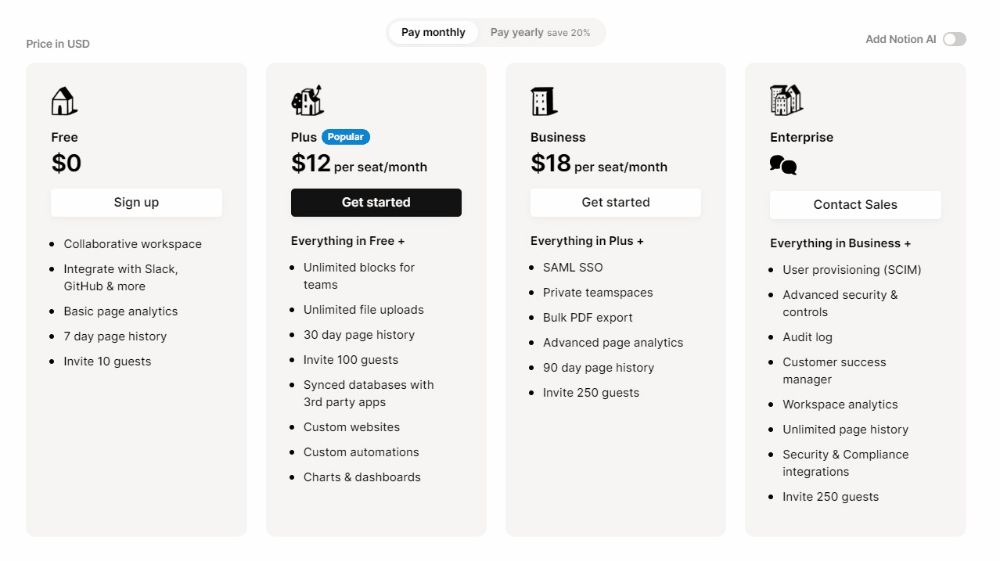
Business Plan
- Price: $15 per user per month when billed annually, or $18 per user per month when billed monthly.
- Features:
- Everything in Plus +
- SAML SSO
- Private teamspaces
- Bulk PDF export
- Advanced page analytics
- 90 day page history
- Add collaborators external to your organization (like clients or contractors) to specific pages in your workspace.Invite 250 guests
Enterprise Plan
- Price: Custom pricing based on needs and organization size
- Features:
- Everything in Business +
- User provisioning (SCIM)
- Advanced security & controls
- Audit log
- Customer success manager
- Workspace analytics
- Unlimited page history
- Security & Compliance integrations
- Invite 250 guests
Education and Non-Profit Discounts
- Discounts: Notion offers discounts or free access for educational institutions and non-profits. Eligibility and details are available on their official website or by contacting Notion’s support team.
Note: Pricing and features may change, so it’s a good idea to check Notion’s official website or contact their sales team for the most up-to-date information and to determine which plan best suits your needs.
Sign Up Free Notion🚀Pros, Cons of Notion
Notion is a powerful tool with a wide range of features, but like any software, it has its strengths and weaknesses. Here’s a balanced look at the pros and cons of Notion.
NOTION REVIEWS PROS & CON
| PROS | CONS |
|---|---|
| ✅Highly Customizable: Users can tailor their workspace to fit personal or team needs, with options to create custom templates, layouts, and databases. ✅Versatile Use Cases: Suitable for various purposes, including note-taking, project management, task tracking, and knowledge management. ✅Integrated Features: Combines note-taking, task management, databases, and collaboration tools into a single platform, reducing the need for multiple apps. ✅Advanced Sharing Options: Offers detailed permission controls, making it easy to share pages or databases with others, whether within a team or externally. ✅Embedding Capabilities: Supports embedding a wide variety of content, including images, videos, files, and other media, enhancing the richness of documents and pages. ✅Multiple Platforms: Available on web, desktop (Windows and macOS), and mobile (iOS and Android), providing flexibility in how and where you access your data. ✅Pre-Made Templates: A variety of built-in templates to help users get started quickly with different types of projects and workflows. ✅Community Contributions: Many users and organizations share their own templates and use cases, which can be adapted for personal needs. ✅Ease of Use, Organization, Organization Ease, AI Features. ✅Beautiful interface : Notion's interface is quite simple with black and white tones, but the overall application is very beautiful and brings a comfortable feeling to users. | ⛔Complexity: The flexibility and range of features can make Notion overwhelming for new users, requiring a time investment to learn how to use the platform effectively. ⛔Initial Setup: Setting up a well-organized workspace can take time and effort, particularly for users who are not familiar with its functionalities. ⛔Speed: Some users report that Notion can be slow or laggy, especially with large databases or extensive use of embedded content. ⛔Offline Access: While Notion does offer offline access, some features and data synchronization may be limited when not connected to the internet. ⛔Basic Collaboration Features: Advanced collaboration tools and sharing permissions are only available in the. ⛔Exporting Data: Export options are somewhat limited compared to other tools, which might be a concern for users needing robust data export capabilities. ⛔Cost: Some of the advanced features, such as unlimited file uploads, version history, and team management tools, are only available in the paid plans, which could be a barrier for some users or small teams. ⛔Missing Features, Learning Curve, App Functionality, Limited Functionality, Limited Customization. ⛔On smartphones: User editing speed may be slowed down when using the application on the phone. ⛔On your computer: Notion is shut down at the same time as your web browser. So if you shut down your browser, Notion will also shut down. |
FAQs of Notion – Notion Reviews Answer
Q1: How much usage is included with the Notion AI add-on plan?
Notion Reviews Answer 1:
When you purchase the Notion AI add-on, you’re enabling everyone in your workspace (except for guests) to have unlimited use of Notion AI.
To ensure optimal performance and fair usage across all Notion AI users, your access to AI features can be reduced depending on your usage.
Q2: What if I live in a region with a mandatory refund policy?
Notion Reviews Answer 2:
If you live in the European Union, United Kingdom, or another region with a mandatory refund policy, you may be eligible for a monthly subscription refund past 72 hours. For example, customers in the European Union can receive a full refund for a monthly subscription within 14 days of purchase, rather than 72 hours.
To request a refund, please contact us inside the app or email [email protected]. If you live in a region with a mandatory refund policy, please let us know and we'll be happy to assist you.
Q3: Can I change my payment method?
Notion Reviews Answer 3:
You can change your payment method at any time in your billing settings.
Q4: What happens if my payment fails? Like if my credit card expires?
Notion Reviews Answer 4:
Your account email will be notified after each failed payment. Payments may be retried up to 8 times within the next month.
After this, if the payment did not succeed, your workspace will get restricted to view-only for a period of time before being downgraded to the Free plan.
Q5: How do I cancel my paid plan?
Notion Reviews Answer 5:
Your Notion subscription, annual or monthly, will automatically renew until you cancel it. You can cancel your subscription by going to “Settings & members” in the left-hand sidebar on a desktop computer, then selecting “Billing,” then “Change plan.” After you cancel, you’ll still have access to all the paid features until the end of your billing cycle.
Q6: What happens when I change plans?
Notion Reviews Answer 6:
- Upgrading your plan: Your account will be upgraded and charged immediately. The amount due will be reduced based on the percentage of the billing cycle left at the time the plan was changed.
- Downgrading your plan: Your account will be downgraded at the end of your billing cycle.
Q7: How does adding and removing members work?
Notion Reviews Answer 7:
Whether you're on a monthly or yearly billing schedule, your account may be charged on a monthly basis if you make these types of changes. If you added members, your account will be charged a prorated amount based on the percentage of the billing cycle left at the time each member was added. If you removed members, your account will be credited in the same way.
Q8: What do the different analytics tiers mean?
Notion Reviews Answer 8:
Basic page analytics (Free and Plus Plans): Includes a list of page viewers as well as a chart displaying views over time.
Advanced page analytics (Business Plan): Includes everything above as well as a list of page editors.
Workspace analytics (Enterprise Plan): Includes everything above as well as user level analytics, analytics on all pages in your workspace, and search analytics for content in your workspace.
Q9: Do you offer student discounts?
Notion Reviews Answer 9:
The Plus Plan (with a 1-member limit) is free for students and educators. Compared to the Free Plan, you’ll be able to add more guests, have access to more version history, and upload larger files.
Just sign up with your school email address and you’ll immediately gain access to these features. Thousands of school email domains are eligible, not just .edu!
For more info & FAQs, visit the Notion for Education page.
Q10: What is a block?
Notion Reviews Answer 10:
A block is any single piece of content you add to your page, like a paragraph of text, a to-do item, an image, a code block, an embedded file, etc. Think of your page as being made up of these building blocks.
Q11: What happens when I go over the block storage limit on a Free Plan?
Notion Reviews Answer 11:
If you’re using a Free Plan workspace by yourself, you’ll be able to add as many pages and blocks as you like.
If you’re using a Free Plan workspace with multiple members, you’ll be able to add a limited number of blocks before you have to upgrade.
When you reach the limit, you can still read, edit, and organize existing content blocks as usual, but you won’t be able to add new content blocks.
Q12: What are your accepted payment methods?
Notion Reviews Answer 12:
We currently accept all major credit and debit card brands.
Q13: Where can I find my invoices?
Notion Reviews Answer 13:
Workspace admins can access, view, and download your workspace's invoices by going to Settings & members → Billing, then scrolling to Invoices. There you can click on “View invoice” to see the invoice PDF.
Q14: How do I get charged when I add members to my workspace?
Notion Reviews Answer 14:
For every member you add, you’ll be charged based on the time they’ve spent in your workspace and your current subscription’s rate.
You’ll receive an invoice for these charges on your selected payment method on the day of the month you initially signed up for your subscription.
For every member you delete, you’ll be issued credit based on the time they’ve spent in your workspace and your current subscription’s rate. This credit will automatically be applied to your next invoice.
Visit website Notion.com Official🚀